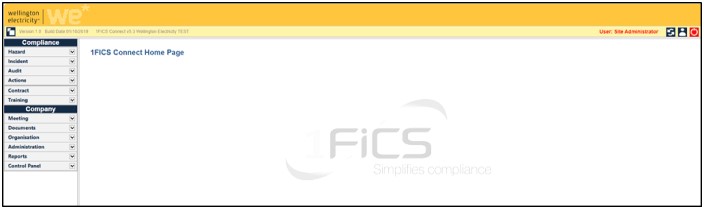WE1FiCS.com MFA - HELP DOCUMENT
Using the Microsoft Authenticator App
Please review the steps below to use Microsoft Authenticator as your Multifactor Authentication (MFA) application for your WE1FiCS.com account.
Download Microsoft Authenticator App from the following stores:
- Microsoft Authenticator App requires your device to be operating on at least iOS 11 or Android 6.0
- Microsoft Authenticator on the App Store (iOS)
- Microsoft Authenticator on Google Play (Android)
What you need to successfully set up MFA for your 1FICS Connect MFA - Wellington Electricity
Note: Please use your personal smart phone/device (or a work issued device that only you have access to).
- A smart phone/device that only you have exclusive access to and is capable of installing applications from the Apple App Store or Google Play Store.
- The Microsoft Authenticator App
Follow the steps below:
- From your own PC/Laptop go to URL WE1FiCS.com 1FICS Connect MFA - Wellington Electricity to Register the Multi-Factor Authentication (MFA).
-
Click on Register at the top right of the screen
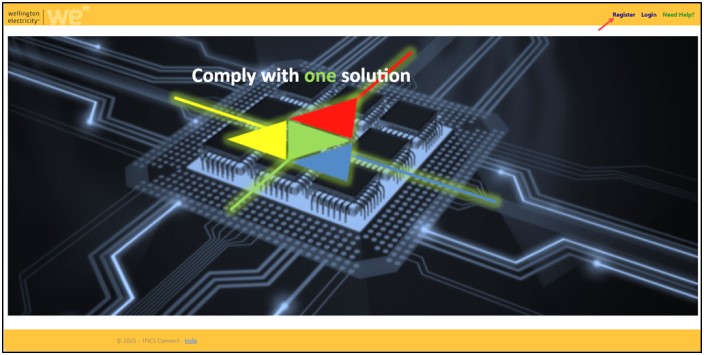
-
Using the screen below, populate the screen using your 1FiCS email address and password, confirming your password, then click on Register.
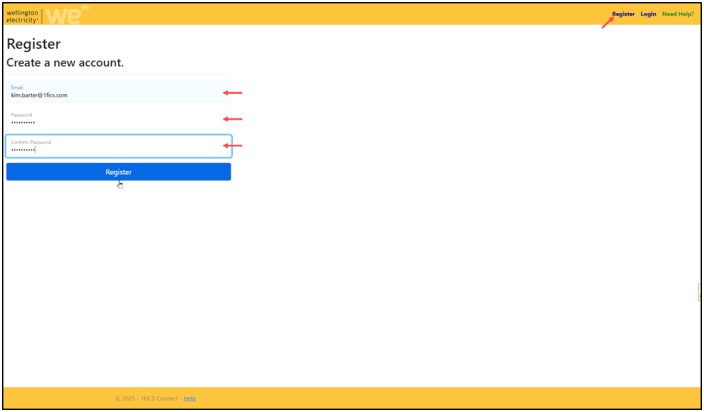
If you try and create a new account using the same email address the screen will display an error message as shown below.
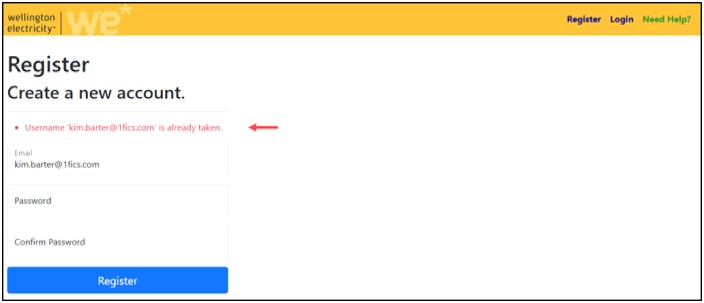
-
When you click on Register the screen below will appear, and an email will automatically be sent to your email address (see Email Example below).
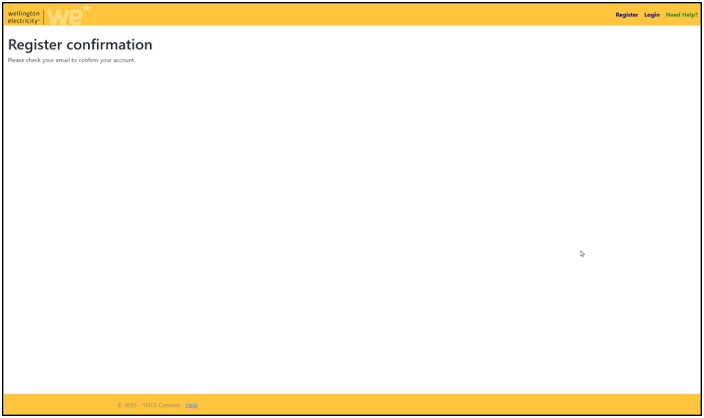
EMAIL EXAMPLE
NOTE: The email will come from 1FiCS Connect Administrator – admin@onlinefoodeducation.com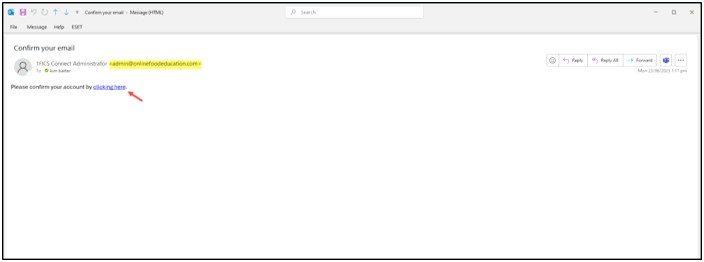
-
Clicking on the link in the email, will confirm and register your email address for the Multi-Factor Authentication process. Now you can click Login.
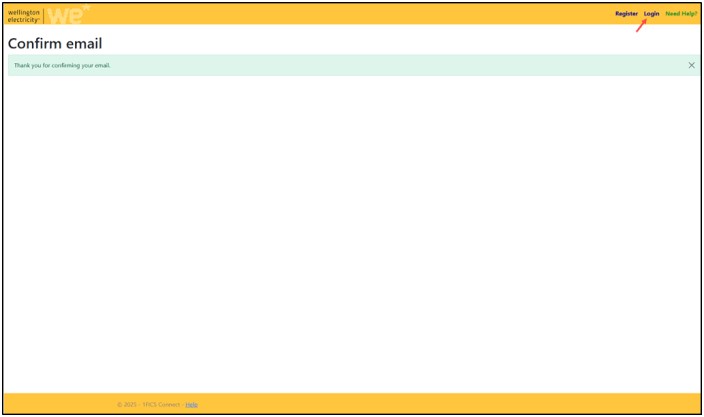
-
Click on Login and enter your email address and password.
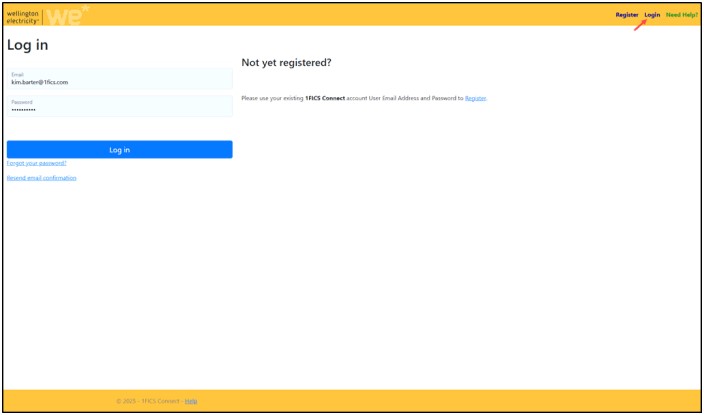
-
When you have Logged in using your Email Address and Password (as shown in step 6), the process will then take you through the Two-factor authentication steps. Click on the Add authentication app button.
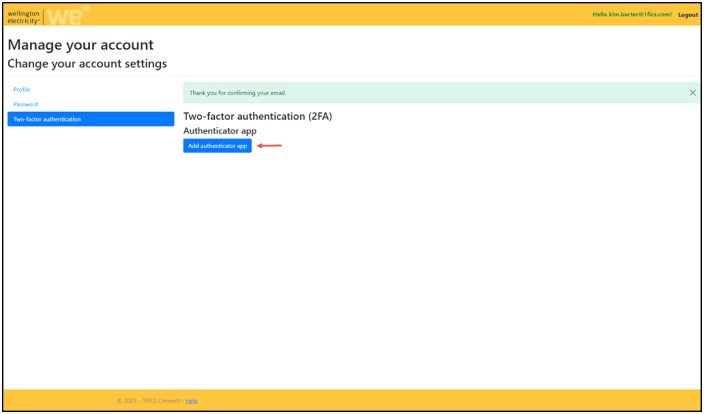
-
A QR code will appear. Follow Steps 1 and 2 as shown and scan the QR code using your smartphone/device.
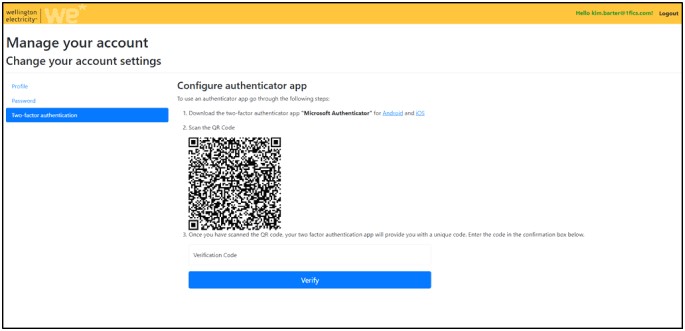
-
When you scan the QR code a Verification Code will be sent to the device that you previously installed the Authentication App on.
Enter the Verification Code into the box, as shown in the screen shot example below then click on >Verify.
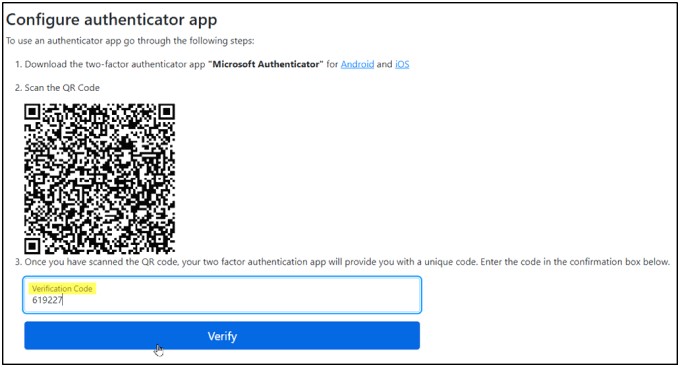
IMPORTANT NOTE: When you have completed the Verification a list of Recovery Codes will display on your screen (see screen shot example below). It is important that you record or take a screenshot and save these codes in a safe place. If for any reason you change or lose your device you can recover your 1FiCS MFA .
RECOVERY CODES EXAMPLE
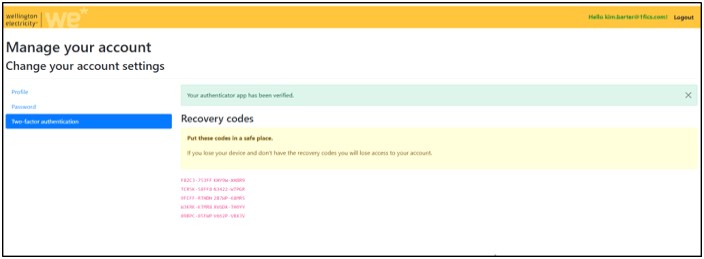
-
Now you need to logout and login again.
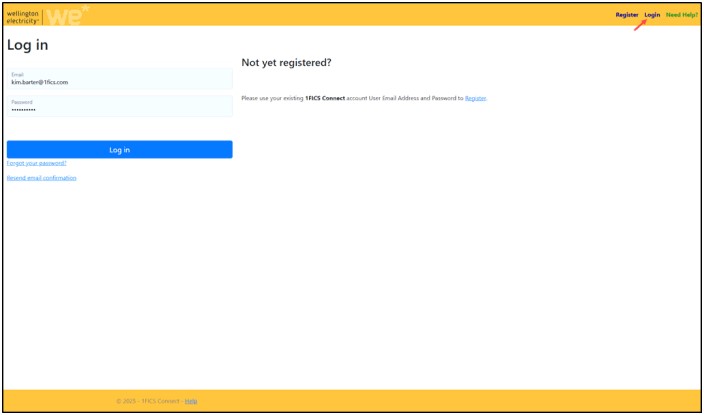
MFA will send your Authenticator Code, please check Authenticator App on your mobile phone and enter the code into the Authenticator code box.
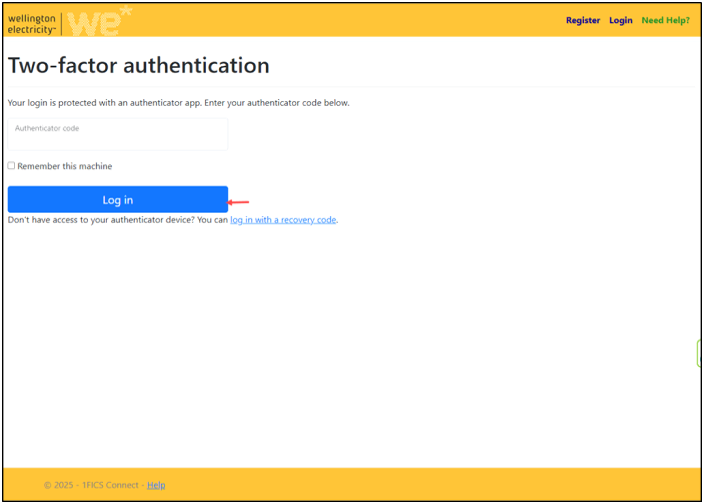
-
When you have successfully Logged into your MFA, you will see the option at the top of the screen to ‘Go to 1FiCS Connect Web Site’. Click on this link and WE 1FiCS Live site will appear (see screenshot below).
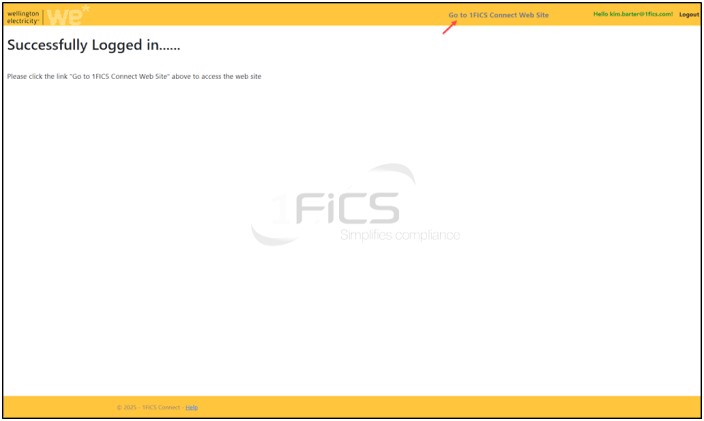
If your email address or password is not the same as what is in 1FiCS, the message below will appear. You will need to contact the WE Help Desk to confirm your 1FiCS Email Address and Password.
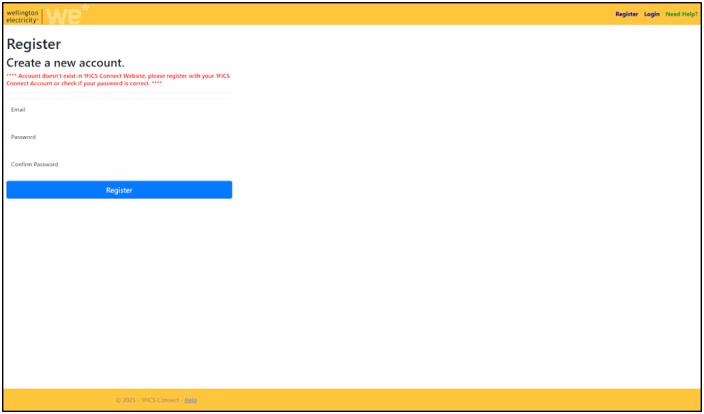
When you successfully passed the authentication on WE 1FiCS Live site, this screen will appear.